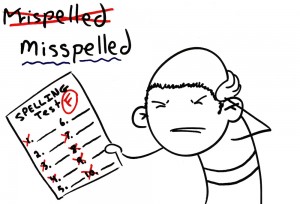 Dear geek,
Dear geek,
Every time I type up a company document, there is one word that Microsoft Word just does not like. For whatever reason, Word just does not think that this word exists and constantly tries to correct my word. I have triple checked the spelling, and I know it is right. This has been annoying me for months, and I have begun to take it out on my cats. Help me!
Sincerely,
SAVE MITTENS!
Dear Kitty,
Once in a while, Microsoft has an issue realizing that some words are actually words, and it tends to think that it is the only thing that can ever be correct about anything, ever. There is a pretty simple solution to make Microsoft realize that, yes, for once that isn’t a typo.
First, you want to open Microsoft Word, if you do not already have it open. If you have a newer version of Microsoft word, click on the “Review Tab”. There will be a “Spelling and Grammar” option, which when you click it, it will run through the document, and review everything you have written. When it comes across your “misspelled” word, it will give you a few options of words it thinks you meant to use, as well as the options to ignore once, ignore all, and add to the dictionary. Once you add this word to the dictionary, it will no longer continue to tell you that you need to change the word because it doesn’t exist. In Microsoft’s mind, you just made up a new word, and it now accepts that!
If you have an older version, when the word gets underlined, right click on it. It should give you a few options for words that “exist”, as well as the options to ignore, or add to dictionary. When you add it to the dictionary, it will now accept that your word is, in fact a word!
Here at Technology by Design, we are all for helping the kitties.
