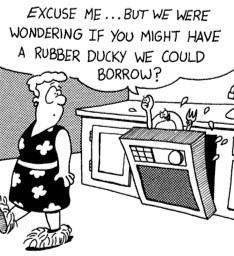Dear Geek,
Dear Geek,
Sometimes while on my lunch break, I like to take my laptop outside so I can enjoy the air while checking my personal email. When I take my laptop outside like this though, I notice that the screen darkens up. Is there a way to increase the brightness? I’m not outside too long, so losing power quicker will not be an issue.
Sincerely,
Making the most of my lunch
Dear lunchtime!
There is a way to increase the screen brightness while working of a battery, and you’re right, a brighter screen means more battery power is needed. In the bottom right hand corner of your screen, you should see a little battery icon in your toolbar. When you click on this, it gives you some options for how your computer is going to run off the battery, and the screen brightness. When you click on the screen brightness option, it will open up a window. There is a slider at the bottom of this new window to adjust the screen brightness.