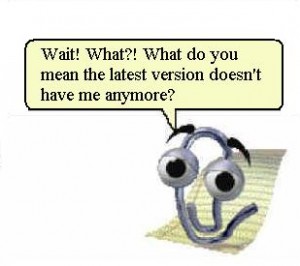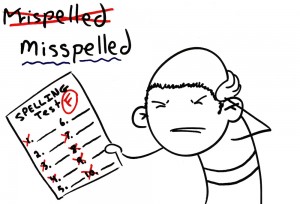Dear Geek,
Dear Geek,
I recently received an email from a company I do business with saying that there has been an email breach, and my name and email address may have been stolen. What does this mean? Am I going to get scammed out of my millions (or hundreds) of dollars?
Sincerely,
Save my hundreds
Dear hundred-aire
With any kind of business we are doing online, even if it is just signing up for future emails from a company, your information is stored in some way.
When you are doing something such as banking, or making a purchase, it is important to know if you are on a secure server. To find that out, you look at the IP address, or the website address in your browser. If you are on a secure server, where you will usually see “http://”, you will instead see “https://”. The “s” is just a simple way of showing you that the information you are entering, such as your credit card number, is on a secure server, and it is safe to business on that site. If you do not see an “s” in the IP address when making a purchase, you are putting your information at risk.
If you did business on an unsecured server, and you received this email, you may want to call or visit a bank to make sure that your credit card information was not taken. Check over any kind of transactions, and change your credit card number- just to be safe.
When entering an email address onto a site, you aren’t putting yourself into as much risk as when you are entering in a credit card number. With just an email address and a name, a hacker will most likely use this information to send out highly targeted phishing emails, in hopes of getting more information, like your credit card number. If you have a ridiculously easy to guess password for your email address, they may then use your email address to send email attacks to your contacts and others.
In a case where the hacker has gotten your name and email through hacking a company website, they can then use that to send official looking emails that look like they are coming from that site. They then hope that because a user has done business with this site already, they will be more willing to give more information that could end up with the users money or information, in their pocket.
It is important to watch what you are clicking on in an email, and what a company is asking of you. You should always be careful when you are putting information on a website, such as a credit card number. If a company email looks “off”, or you’ve never heard of the company before, don’t click on anything. This can save you some headaches, and potentially money, in the end.