 Why is My iPhone 6 Battery Draining So Fast?
Why is My iPhone 6 Battery Draining So Fast?
The release of the iPhone 6 and the iPhone 6 Plus was extremely successful for Apple. However, when iOS 8.1 was released, many iPhone users complained of rapid battery drain.
There are several things that could cause heavy battery drainage.
Follow these tips to ensure battery longevity for your iPhone:
Battery Usage
You can check which apps are using more battery power by visiting “Settings” > “General” > “Usage” > “Battery Usage”. Use this list to see which use the most battery power, which you should use less often, and which you should close right after using.
Background App Refresh
Some apps on your phone can actually be running while it is open but not in use. These apps are constantly refreshing and using up your battery to push data and check for new content. Visit “Settings” > “General” > “Background App Refresh”. Use the “Background App Refresh” toggle to turn this function off completely, or to individually select specific apps to turn on or off.
Location Services
Your battery will constantly used to update your location if your location services are turned on for all your apps. Visit “Settings” > “Privacy” > “Location Services”, to see which apps are constantly checking for your location.
You can click on each app, and choose whether you want your location to be updated “While Using the App” or “Never”.
Fetching New Data
The data associated with your “Mail”, “Contacts”, “Calendars” and “iCloud”, are either pushed to your iPhone from the server, or fetched.
“Pushed”: Your server is looking for new data, such as emails, in real-time to ‘push’, or send, to your iPhone.
“Fetched”: Data is looked for once you open the app, or when you choose to.
To save battery life visit, “Settings” > “Mail, Contacts, Calendars” > “Fetch New Data”. Turn off “Push” by clicking on the toggle button.
However, this option isn’t practical if you want to receive your emails frequently. If this is the case, scroll down to the “Fetch” section and choose how often you want the data pushed to your phone. To maximize your battery longevity, schedule the “fetch” less often.
Parallax
Parallax: The displacement of an observed object due to a change in the position of the observer. An example of this is when you turn on your iPhone, and the wallpaper moves as you tilt the phone.
A large amount of battery power is used just to create the animations and the parallax effect to show depth on your iPhone.
Brightness
You can use less battery power if you lower the brightness on your iPhone. Visit “Settings” > “Display & Brightness”. If you choose “Auto-Brightness”, your phone will detect the amount of light in the environment, and will adjust the display brightness accordingly.
These things should help keep your iPhone (and you) happily charged for a longer period of time.
You can’t stop CyberCriminals from targeting your company or employees.
But you can be prepared for their arrival, and have full shields up.
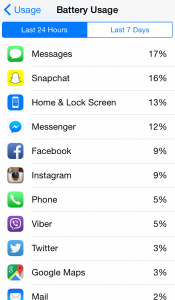
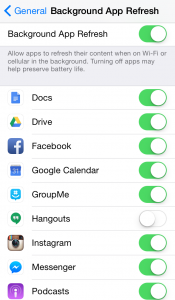
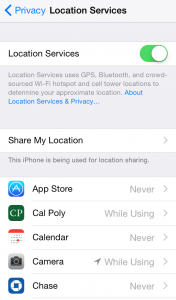
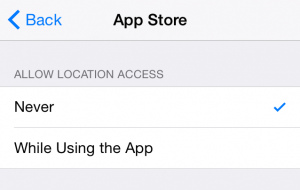
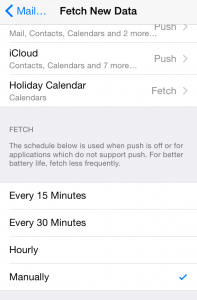
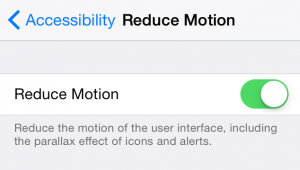
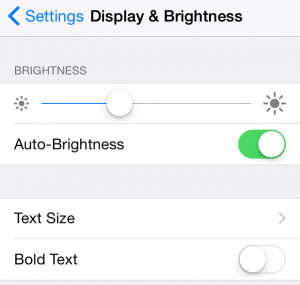
Leave a Reply