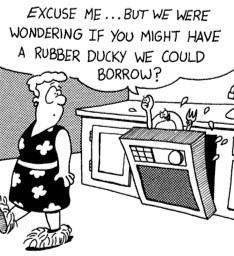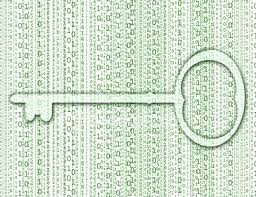Dear Geek,
Dear Geek,
I think my laptop is haunted by the ghost of a nerd. Who else would be haunting my laptop? Even when I am not touching my touchpad, my mouse moves. Should I be calling Ghostbusters?
Sincerely,
GHOSTBUSTERS!
Dear computer user watching too many horror movies,
Ghostbusters should not be necessary for this. There are a few reasons this could be happening.
Check where your hands are on the keyboard. Because the touchpad is so close to where the palms of your hands and your thumbs rest, it could be possible that you are touching the touchpad without realizing it. Take your hands off the keyboard completely, and see if it continues to move by itself.
Is your touchpad dirty? Oils, lotions, and other substances from your fingers can cause the touchpad to not work properly. Try cleaning the touchpad by dampening a cotton cloth with water and wipe the surface of the touchpad.
Do you have any external devices plugged in? If you have a device plugged in such as an external mouse, graphics tablet, or keypad, unplug them and see if this may be your issue. Something on your desk may be nudging these devices causing your mouse to move.
Do you have all the proper drivers? Drivers control how the touchpad, and everything else, works. If the driver contains issues, it may cause some issues, such as the mouse moving improperly. Check your laptop manufacturer website to check if you have the correct driver.
If you have done all this, and you are still convinced a ghost nerd is controlling your mouse, there may be a physical hardware issue with either the touchpad or the interface connected to the touchpad.
Technology by Design can help diagnose your touchpad issues, and fix it, even if it is a hardware issue! If you are being haunted by a ghostly nerd who enjoys moving your mouse, who are you going to call?